
SMaRT Tool : Import from a MARC file
General
Batch processing allows the data from a MARC21 export report file to create new records in the SobekCM system. The processor will step through each record within the report and perform the following two tasks:
- A record will be added to the SobekCM database and the new SobekCM identifier will be assigned
- A METS file will be generated and dropped into the main SobekCM builder incoming folder, to be added to the web store
This import process is very similar to the MARC21 batch process included in the SobekCM METS Editor, except you do not need to provide the next SobekCM system identifier, since it can be provided directly from the database. In addition, the METS files are immediately placed into the incoming queue for the system (specified in your system-wide settings).
If you have not specified the 'Main Incoming Folder' in your system-wide settings through the web application, you will not be able to perform importing here.
Process Instructions
Once the option to import from a MARC file has been selected, the MARC Import form will launch:
 |
| Figure 1: SMaRT MARC Import Form |
Select the input MARC21 file to use.
Next, you are given the opportunity to enter up to eight constants from the second tab under step 2.
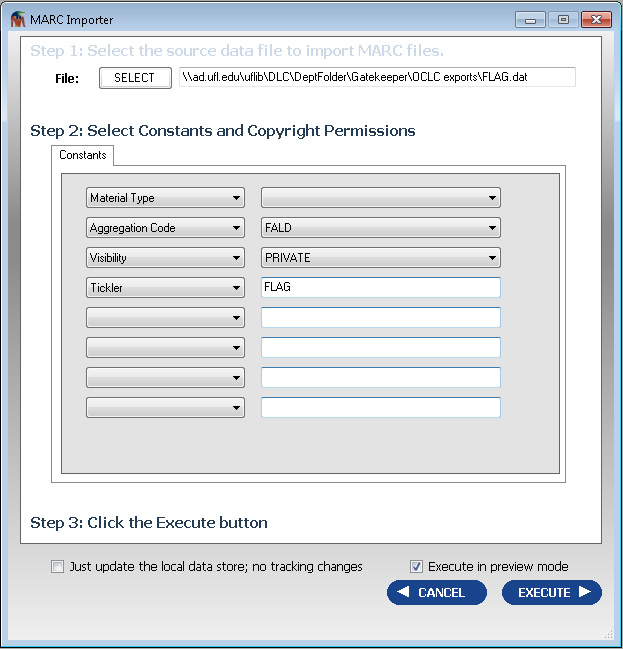 |
| Figure 2:SMaRT MARC Import Form #2 |
Press the EXECUTE button once you are ready to proceed.
Process Description
Once the process is initiated, the processor will step through each record in your input file and perform the following steps:
- Read the next record from the MARC21 report
- Look for a matching record and query the user if this should overlay the existing record or be a new, seperate record. A match is
determined, by any of the following criteria:
- Same SobekCM Identifier ( BibID : VID)
- Same OCLC number
- Same local cataloging number (ALEPH)
- Same author/title combination
- Input this data into a new METS object
- Apply all the constants from the processor form
- Save the necessary data to the database and get the next SobekCM system identifier
- METS file is written into the main SobekCM incoming folder (specified in your system-wide settings)
Once complete, some very simple information will be displayed in the results form, including the newly assigned Bibliographic Identifier (BibID) and Volume ID (VID) which combine to form the METS ObjectID's.
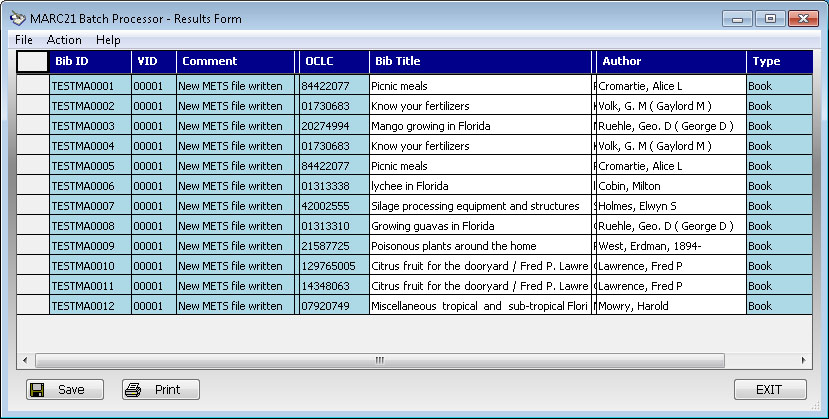 |
| Figure 3: MARC21 Batch Processor Results Form |
Preview Mode
The process can also be run in preview mode. This mode performs all the same operations that would be performed in a full process, without doing the actual adding to the database or adding the METS files into the system inbound folder. It does look for de-duping and will alert you if you are updating an existing record or adding a new record. In addition, the output METS can then be found in a \SMaRT\Temporary directory under your documents folder.
Related Links
Additional help is available on the following topics:
