
SMaRT Tool : Item Form
General
The item form displays all of the tracking and behavior information about a single item/volume. Many of the views of this item are duplicated in the online interface as well. There are five large buttons directly under the SobekCM identifier which mostly link to the online web interface to allow changes to be made to this item.
Examples
The first tab in the item form displays some of the basic metadata information about the item (to allow for confirmation between the physical item and the record) and displays the serial hierarchy, which allows the item to be related to its parent item group/title:
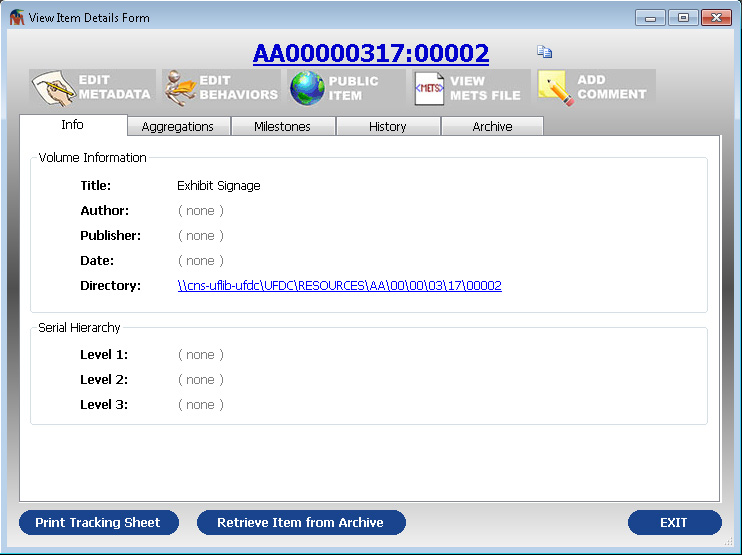 |
| Figure 1: SMaRT Tool Item Form |
The second tab lists all the item aggregations which are related to the current item. To edit this list, select the EDIT BEHAVIORS button near the top of the form.
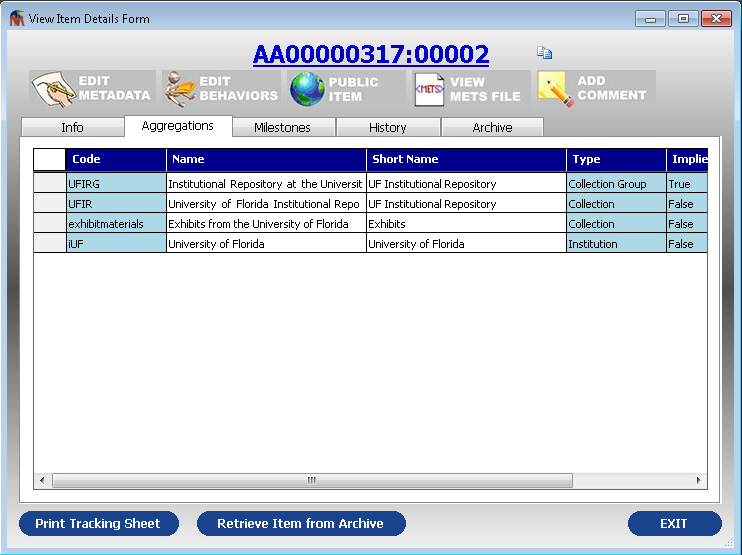 |
| Figure 2: SMaRT Tool Item Form |
The third tab lists the milestones which have been accomplished both for digitization of the resource and for archiving. This form is very similar to the milestone form which appears online for the item.
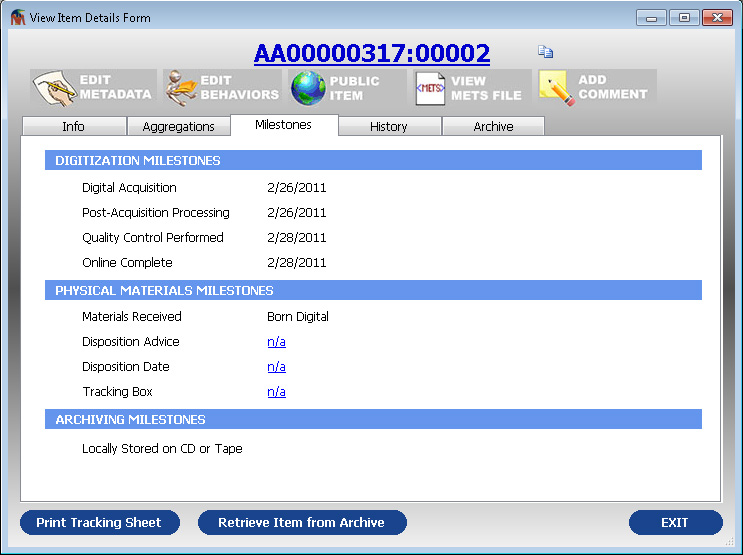 |
| Figure 3: SMaRT Tool Item Form |
The fourth tab lists all the work history which has occurred on this item. Again, this is very similar to another form which appears online for this item.
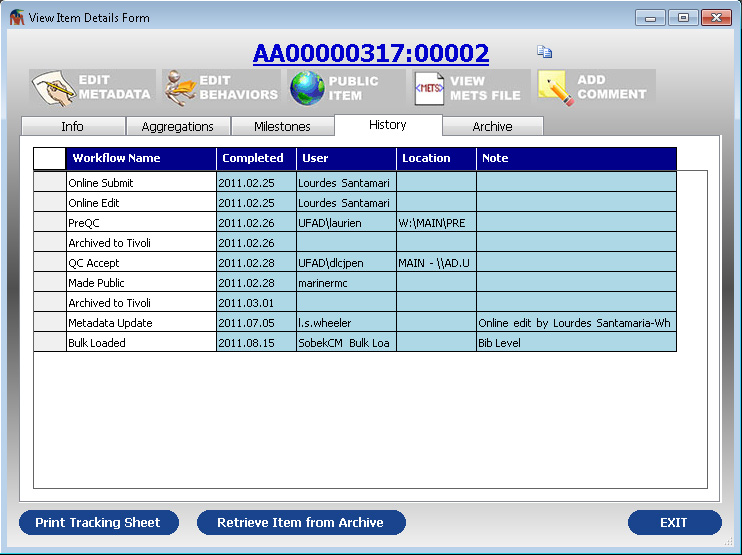 |
| Figure 4: SMaRT Tool Item Form |
If you are utilizing the local archiving module, a tab named Archives will appear if files have been locally archived for this resource.
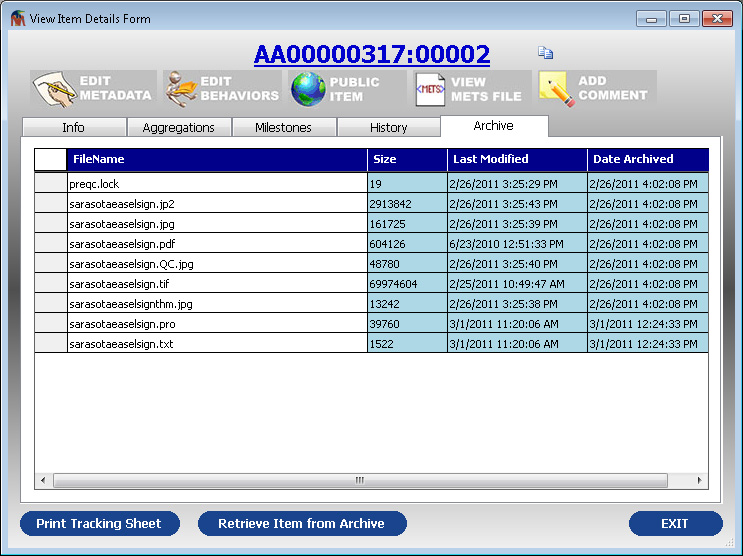 |
| Figure 5: SMaRT Tool Item Form |
Likewise, if you are utilizing the CD/DVD archiving module, a tab named Media will appear if there is physical media with files for this resource.
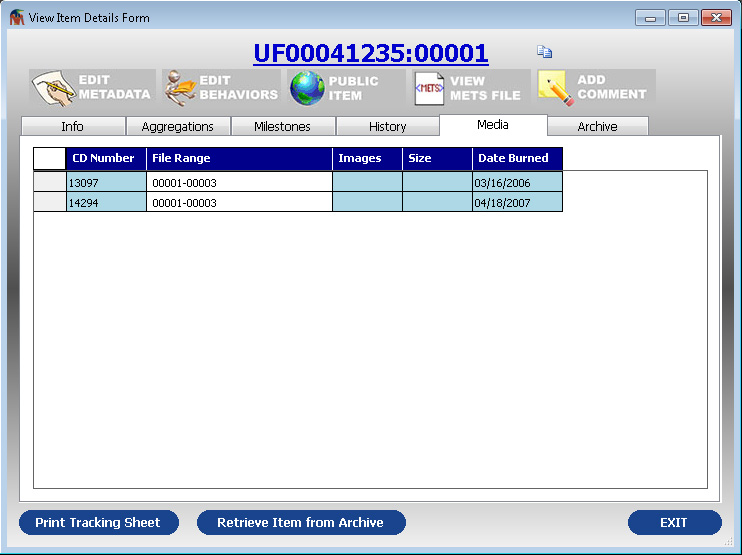 |
| Figure 6: SMaRT Tool Item Form |
Capabilities from the Item Group Form
Five Large Buttons Under the SobekCM Identifier
The large buttons underneath the SobekCM volume identifier are identical to the buttons which appear in the internal header on the SobekCM web application when viewing the item online. All of these buttons link back to the web to perform the work.
 |
| Figure 7: Five Large Buttons Under the SobekCM Identifier |
| Edit Metadata. | Links to the SobekCM web instance to edit all the metadata associated with this item. | |
| Edit Behaviors. | Links to the SobekCM web instance to allow the user to edit the behaviors linked to this item. | |
| Item Accessibility. | This displays the current accessibility for the item. To change it, click on the SobekCM Identifier to launch the item in your default browser and you can change it online from a similar looking button. | |
| View METS File. | DIsplays the current service METS file in your default browser. |
Related Links
Additional help is available on the following topics:
