Deleting Items (Online Interface)
Welcome to the help page for performing administrative deletions of items within this digital library.
This page explains the overall concept and some of the terms used.
General Concept
Digital libraries and other trust institution systems support permanence of materials for preservation as well as for access. Access needs continue even if items are removed for some reason. For instance, if an item was removed or suppressed because of copyright concerns, then the metadata would still need to remain to support ongoing citation needs. Because citation needs continue even when items cannot be available online, digital libraries and other trust institution systems normally have policies for how to update metadata for items that have been removed from public access (e.g.; UF procedure for handling removals).
Because most removals are actually suppressions or removals of files only and not metadata, actual deletions are rarely done. To ensure that a deletion does not accidentally occur, actual deletions can only be done by Administrators.
Deletions can be done by Administrators following the policies of the institution by an administrator using a METS-based process or the online tools. Bulk deletes can be done through the builder, if the incoming folders are set to accept DELETE type METS files. ( View help here )
Example
Below is an example series of screenshots for deleting an item from the web interface. Please note that the online deletion process can only be done by an administrator and requires all of these steps to ensure that items cannot be accidentally deleted:
Step 1:
Under "Public Item," and only for Administrators, the option to "Delete Item" appears.
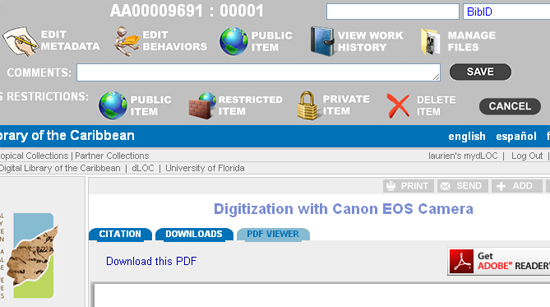
Step 2:
After selecting "Delete Item," the pop-up confirmation below appears and must be confirmed to continue to the next screen:
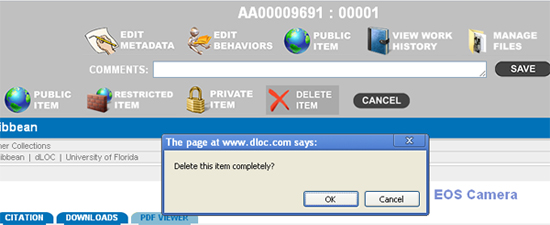
Step 3:
After confirming the pop-up message, the Administrator must type the word "delete" into the text box below and then click "Go":
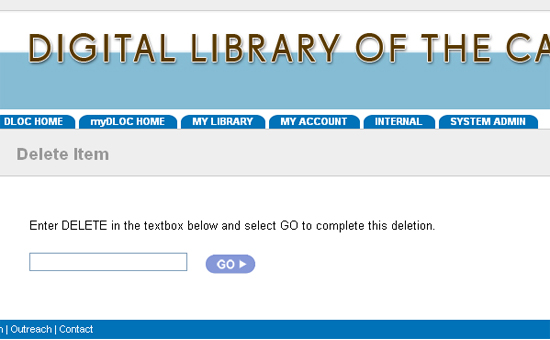
Completion:
After all three of the steps above are completed, and again only Administrators have the ability to do these, then the item is actually deleted.


