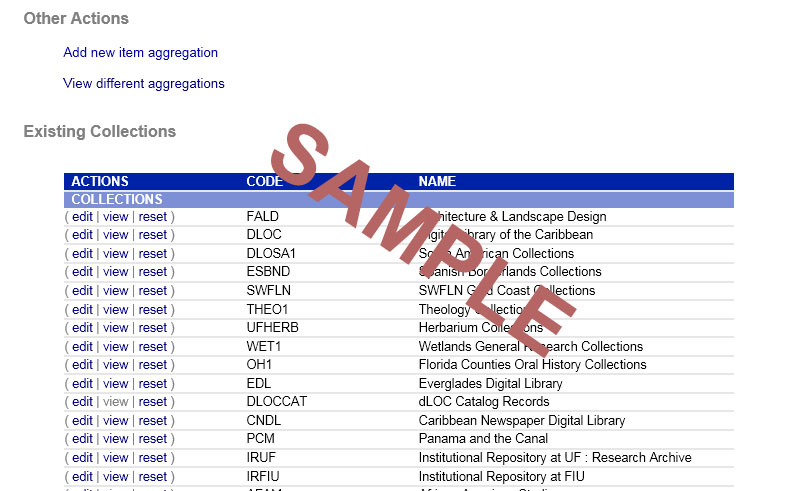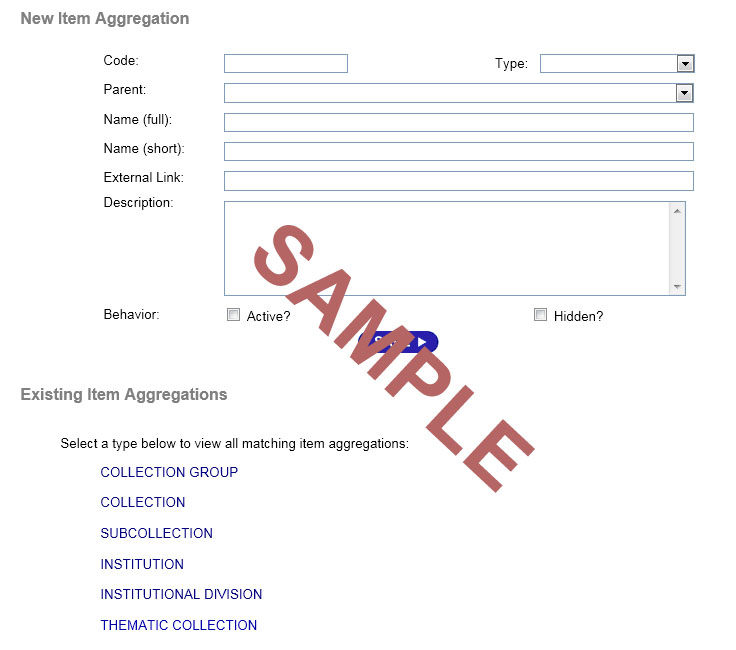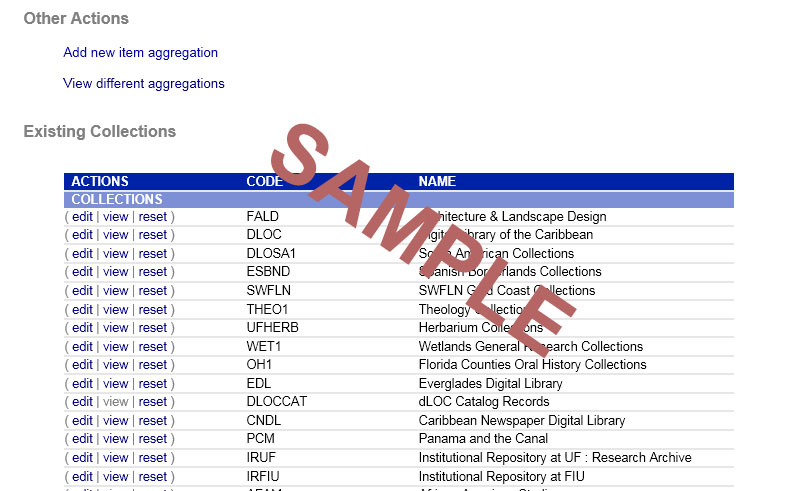Item Aggregation Administration
Welcome to the help page for performing administrative updates on item aggregations within this digital library.
This page explains the overall concept and some of the terms used.
General Concept
Any collection of items into a distinct searchable or browseable set is an item aggregation. This includes collections, subcollections, institutions, exhibits, etc.. Each item aggregation has its own home page and the search types and browse types can be defined for that page.
While most the settings are editable thorugh the online interface, editing the home pages and other design files currently requires network/file access to the design subfolder under the web application.
New Item Aggregation
This section allows an administrator to add a new item aggregation. Each of the elements are described below:
- Code
This is the code for this new item aggregation. It can be up to twenty characters long.
- Type
The type field generally describes the type of item aggregation. The choices for type currently are Collection, Collection Group, Institution, Institutional Division, and SubCollection. Aggregations which are institutional will show up in the drop-down for source and holding when creating an item or editing metadata. Otherwise, this is mostly just a way for administrators to organize their collections.
- Parent
Parent for this new item aggregation. For the type of parent to use by type, see above.
- Name (full)
Full name for this new item aggregation, which will be displayed in all item aggregation lists.
- Name (short)
Shorter name for this item aggregation, which will be used when a shortened version is needed, such as breadcrumbs. If no short name is provided, then the full name is used.
- External Link
External link is currently only utilized for institutional aggregations. If an item is linked to an institutional aggregation, this external link will appear in the citation next to the source or holding location.
- Description
Description for this new item aggregation. The description will appear in the brief home view next to each item aggregation icon.
- Active?
Flag indicates if this new item aggregation should initially be set to active or not. It is often convenient to begin an aggregation as inactive, until items are assigned and become searchable.
- Hidden?
Flag indicates if this new item aggregation should appear in the common lists, such as the 'SubAggregation' tab during searching. Generally, institutions are set to be hidden so they do not appear under each collection group they are associated with. A hidden aggregation will need to be linked to in the text of the home page, header, static browse page, etc.. In functionality, a hidden aggregation has the exact same functionality as a non-hidden aggregation.
When a new item aggregation is created through this interface, the system performs the following tasks if the item aggregation folder does not currently exist:
- Create the folder for the aggregation ( under design\aggregations\..) and all subfolders
- Creates default home page text which indicates how to edit itself
- Copies the default banner and default buttons. These can be replaced for your own system by dropping new images over the two existing ones under the web application:
- default/images/default_banner.jpg
- default/images/default_button.gif
- default/images/default_button.png
- The new item aggregation configuration file is written
The new item aggregation is ready to view or edit immediately.
New Item Aggregation Example
Below is an example screenshot for adding new aggregations and managing existing aggregations:
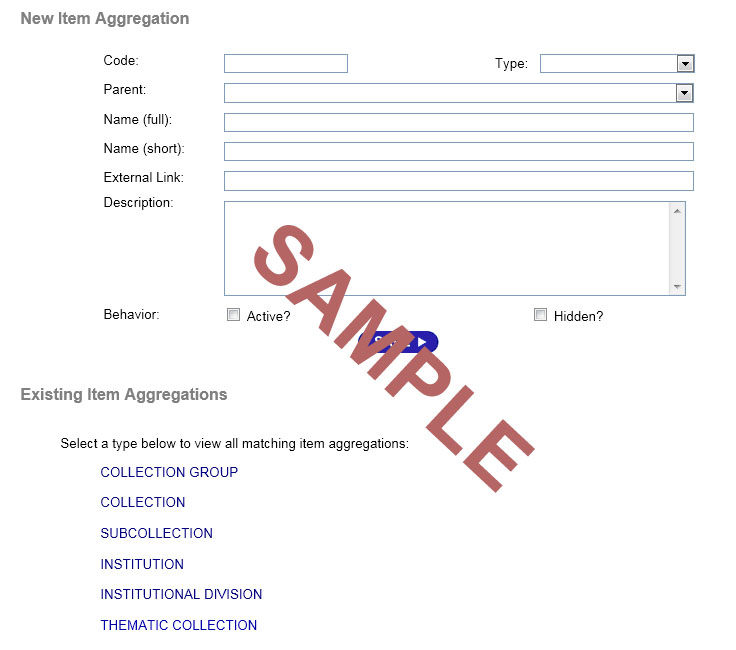
Existing Item Aggregations
To edit an existing item aggregation, first select the type of aggregation from the screen above. This will then present a list of all aggregations of that type.
This section allows the user to perform some tasks on existing item aggregations:
- edit
The administrator can edit an existing item aggregation. Selecting this link will open a very large form which provides access to every element tied to an item aggregation. ( View help here )
- view
This displays the item aggregation's home page in new browser window.
- reset
This resets the instance of this aggregation in the application cache and is generally used if the design files have been changed and should be reloaded into the application cache.
Existing Item Aggregation Example
Below is an example image of the list of existing item aggregations: