
Universitatis
Miskatoniciensis
Miskatoniciensis


Wordmark Administration
Welcome to the help page for performing administrative updates on wordmarks/icons. This page explains some of the terms used and the repercussions of certain settings. Related LinksList of active wordmarks (available to internal users) Wordmark administration (available to administrators) New Wordmark / IconThis section allows the admin to add a new wordmark / icon to the database, to be referenced by digital resources within the item viewer. Each of the individual elements are described below:
Existing Wordmarks / IconsThis section allows the user to perform two tasks on existing wordmarks:
ExampleBelow is an example screenshot for adding new wordmarks and managing existing wordmarks: 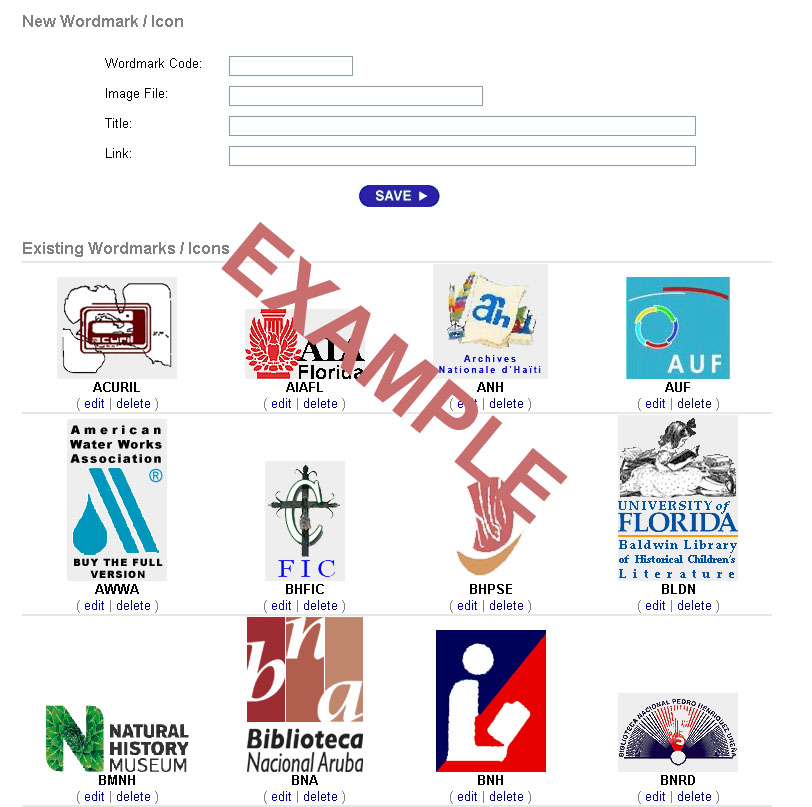
Below is the image of the pop-up form used for editing an existing wordmark: 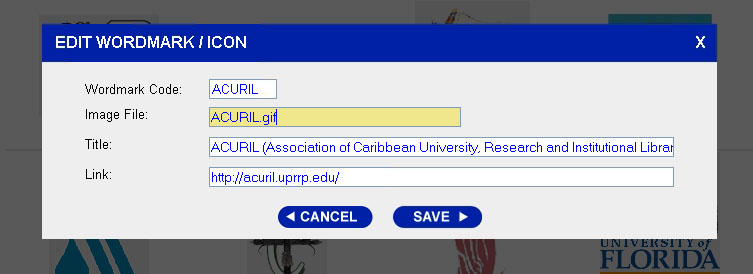
|